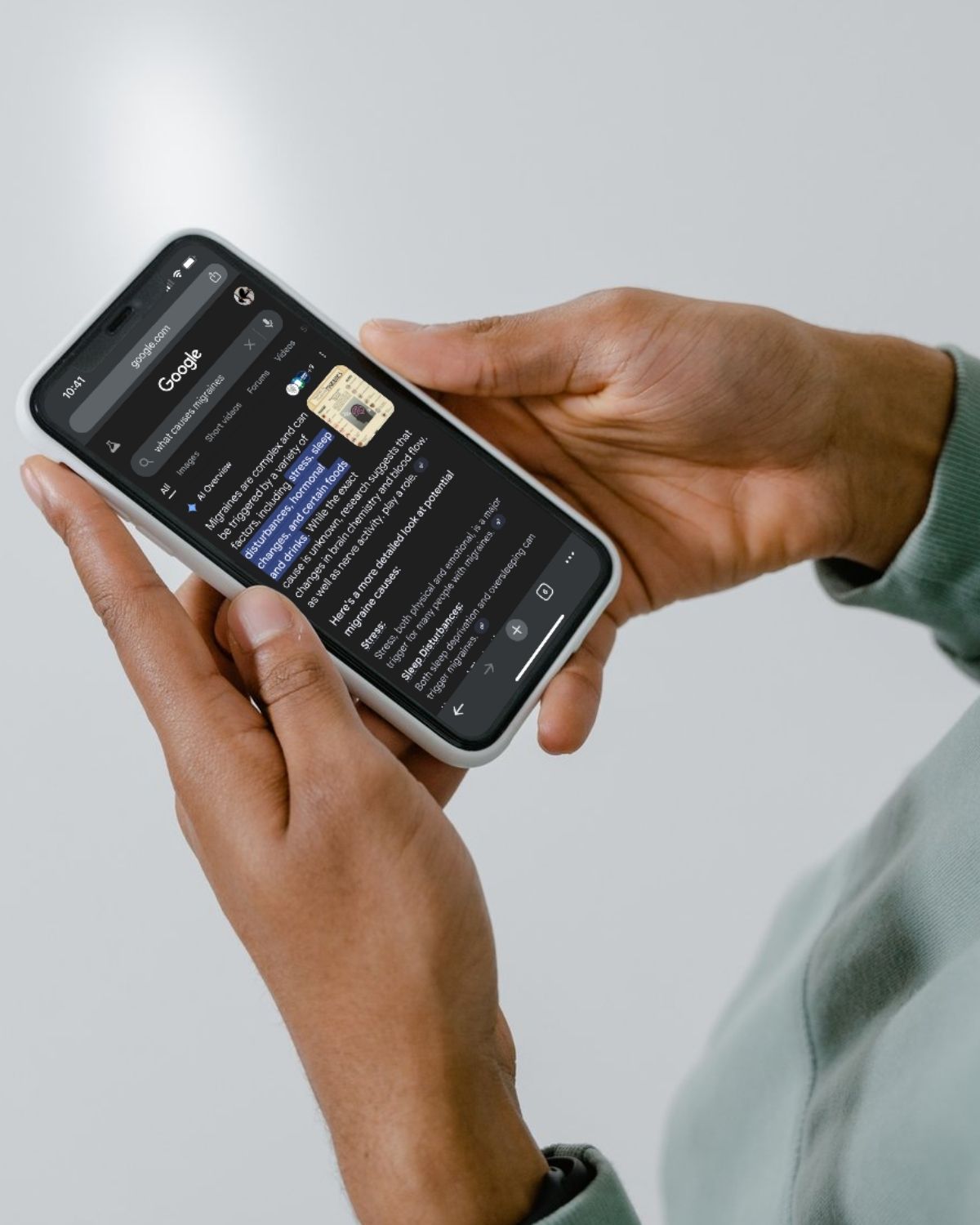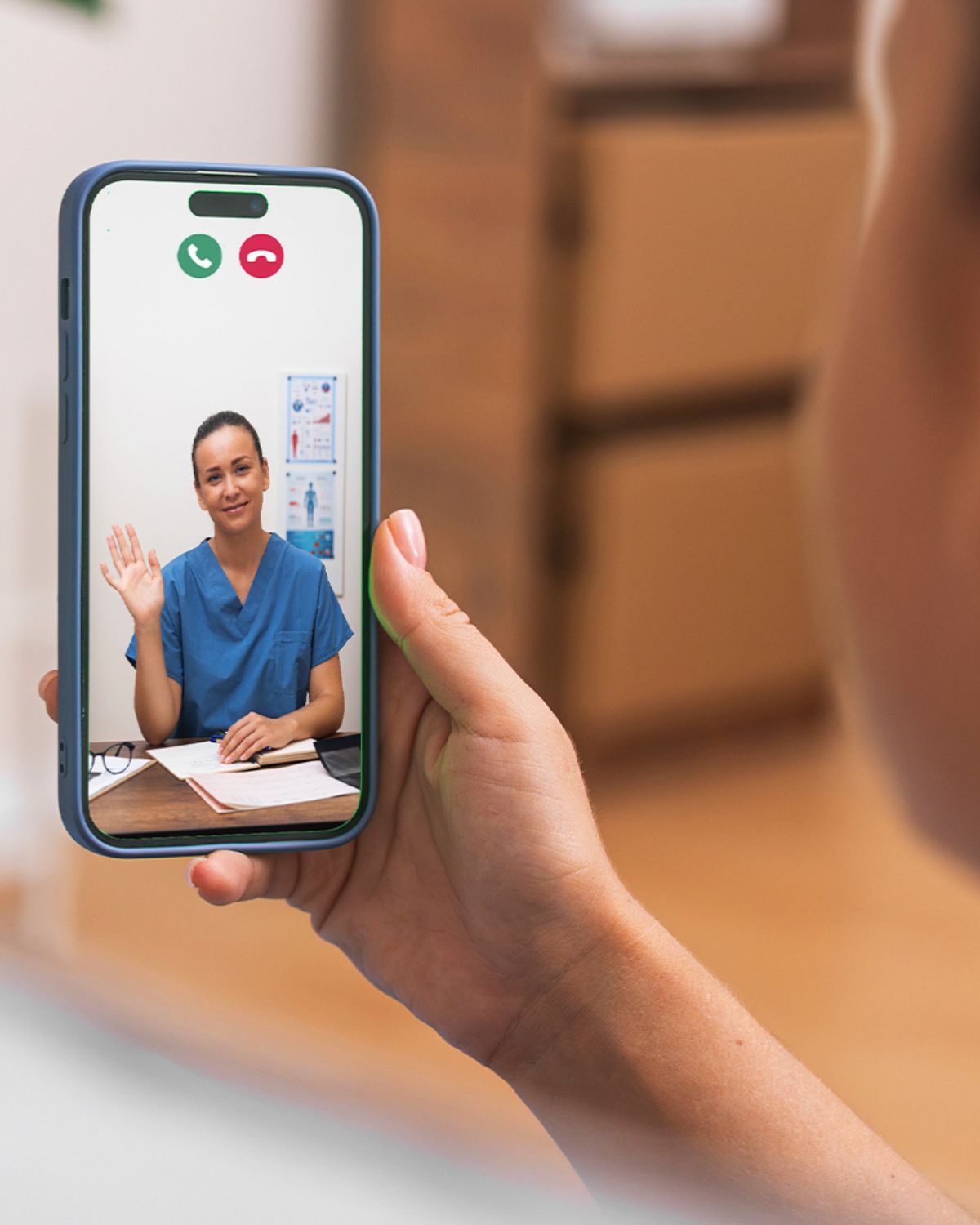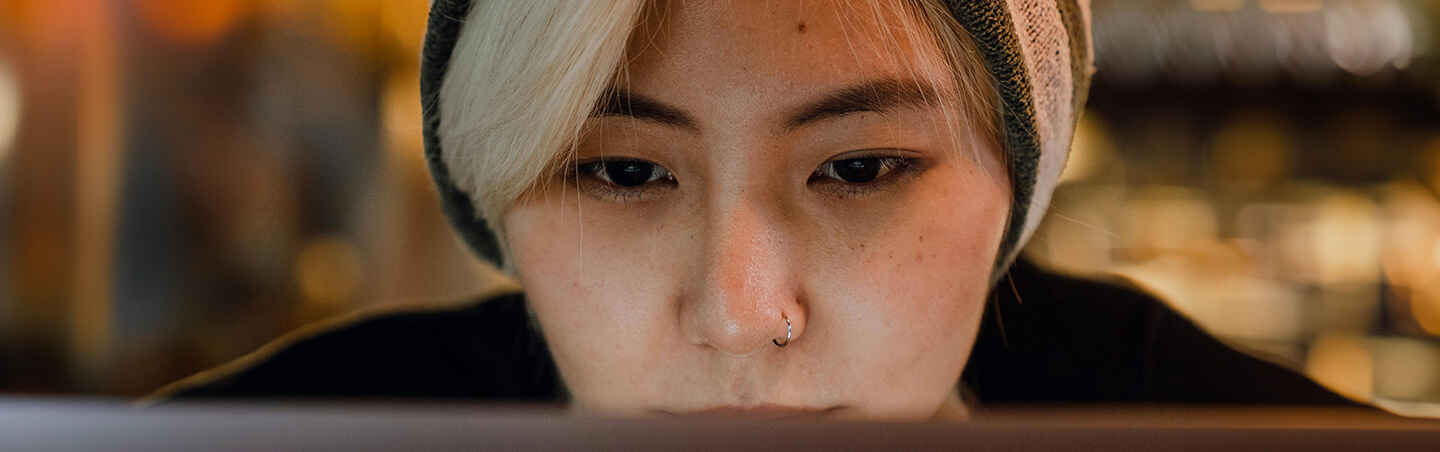
Articles
Explore our latest articles for fresh insights and expert perspectives.
Written by specialists with decades of combined experience driving transformative results for hospitals, health systems, clinics, and medical device companies, these articles contain our latest thinking and strategies to help you succeed in today’s complex digital landscape. As you explore our articles section, you’ll find a wealth of practical advice across critical topics like digital advertising, content strategy, website optimization, HIPAA-compliant data solutions, and more.